Getting Started in Warzone - Part 3: Best Game Settings
Killer gameplay settings can instantly up anyone's game
Getting Started in Warzone - Part 3: Best Game Settings
Killer gameplay settings can instantly up anyone's game
Throughout my entire gaming career (yes, it’s been a long one), I never even knew that there were settings that could hinder or improve your performance. I knew controllers could be mapped and customized, but wasn’t that just personal preference? In Warzone, settings are different. These are some settings that, if changed, could instantly improve your chances of getting a win!
But what if those settings were sharable and could help everyone get better? It was worth a try right?
When I played that one with the cars playing soccer, it was field of view and locked in on the ball, and it is no different with Call of Duty: Warzone. Here, we are going to show you what is known, to help you get the kill count and a little closer to victory.
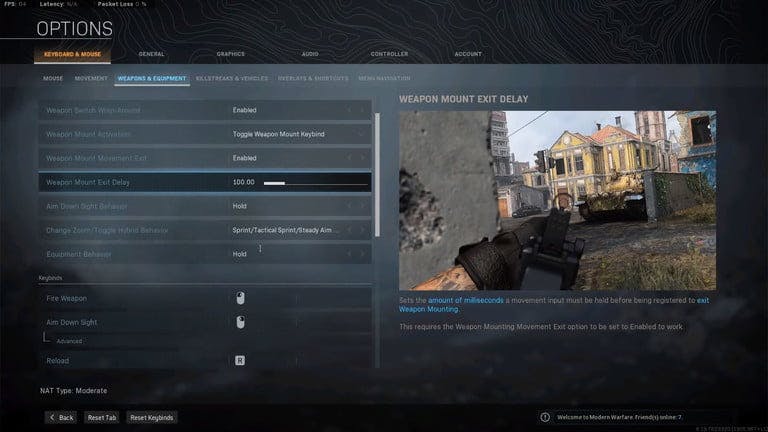
Setting up your Warzone
Whether you are “PC Master Race” or Console, you cannot ignore the sheer amount of Warzone players on console. So, we are going to start there.
Controller Settings for Console/PC
BR button layout - Tactical (personal preference)
Stick layout preset - Default
Invert vertical look - Disabled
Deadzone - 0.05
Horizontal stick sensitivity - 4-7 (personal preference)
Vertical stick sensitivity - 4-7 (personal preference)
ADS sensitivity multiplier
(low zoom) - 0.95
ADS sensitivity multiplier
(high zoom) - 1.07
Aim response curve type - Dynamic
Controller vibration - Disabled
Weapons
Aim assist - Standard
Weapon mount activation - ADS + melee
Weapon mount movement exit - Enabled
Aim down sight behavior - Hold
Equipment behavior - Hold
Use/reload behavior - Contextual tap
Depleted ammo weapon switch - Enabled
Armor plate behavior - Apply all
Movement
Slide behavior - Tap
Auto move forward - Disabled
Automatic sprint - Automatic tactical sprint
Vehicle camera recenter - Disabled
Parachute auto-deploy - Disabled
General
In-game controller
Input device - Controller
Safe area - (Personal preference)
Film grain - 0.00
Tooltips - Disabled
Accessibility
Subtitles - Disabled
Language selection - English (personal preference)
Colorblind type - Disabled
Colorblind target - N/A
World motion blur - Disabled
Weapon motion blur - Disabled
HUD
Minimap shape - Square
Minimap rotation - Enabled
Compass cardinal direction text - Letters
Content filters
Text chat - Enabled
Profanity filter - Enabled (personal preference)
Dismemberment & gore effects - Enabled
HDR brightness - 1.0000
HDR calibration - Personal preference
Audio
Volumes
Audio mix - Boost high
Master volume - 30.00
Music volume - 0.00
Dialogue volume - 75.00
Effects volume - 80.00
Juggernaut music - Enabled
Hit marker sound effects - MW
Mono audio - Disabled
Voice chat
Voice chat - Personal preference
Open mic recording threshold - 3.16
Voice chat volume - 100.00
Microphone volume - 100.00
Voice chat effect - No effect
War Tracks
War tracks as a passenger - Disabled
War tracks volume - 0.00
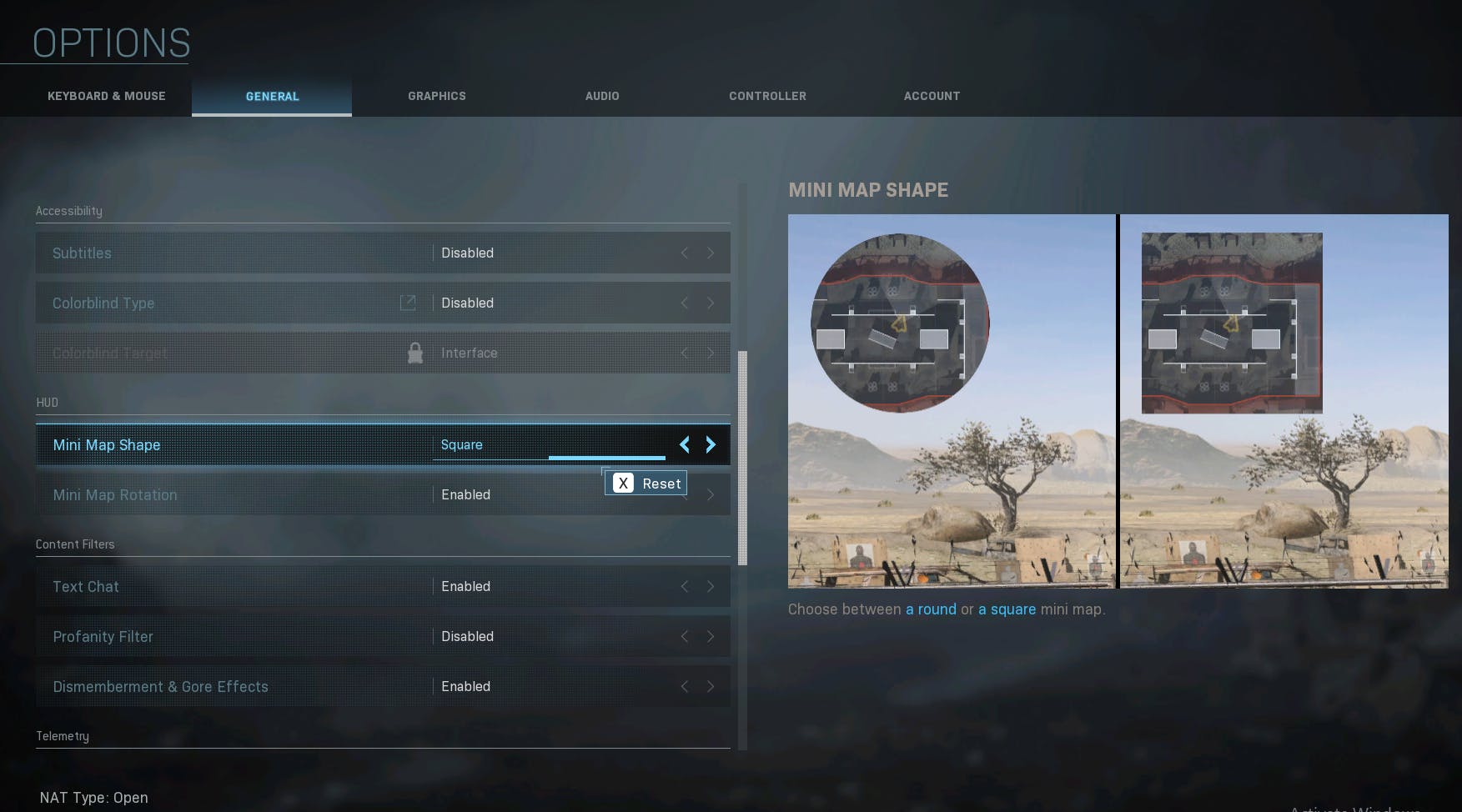
Best settings for PC
If it’s not obvious that a PC is going to have more of a selection of customizations, it might be time to take some notes and then phone a friend, cuz some of this may not be easy to digest. We are here to make it easy for you. For the rest of you, we are not trying to insult your intelligence, but we are trying to give noobs like me, a bit of advice.
These settings are not going to get you straight to those dubs, but they will make your gameplay a little more deliberate and efficient. So take these settings seriously.
And also, if we didn’t expand a submenu in these settings, it’s because not even WE will mess with those.
ALSO, these are based on YOUR PREFERENCES! If you do not want to change them, do not do it. You have to play how you feel comfortable. These are just guidelines.
Keyboard and mouse
Mouse
Mouse sensitivity - 10-11 (personal preference)
Vertical sensitivity multiplier - 1.00
Ground vehicles sensitivity multiplier - 1.00
Air vehicles sensitivity multiplier - 1.00
Tablet sensitivity multiplier - 1.00
Aim down sight (ADS) mouse sensitivity - Legacy
ADS sens multiplier (low zoom) - 1.00
ADS sens multiplier (high zoom) - 1.00
ADS sensitivity transition timing - Gradual
Monitor distance coefficient - 1.35
Inverted mouse look - Disabled
Mouse acceleration - 0.00
Mouse filtering - 0.00
Mouse smoothing - Disabled
Controller
BR button layout - Tactical (personal preference)
Stick layout preset - Default
Invert vertical look - Disabled
Deadzone - 0.05
Horizontal stick sensitivity - 4-7 (personal preference)
Vertical stick sensitivity - 4-7 (personal preference)
ADS sensitivity multiplier (low zoom) - 0.95
ADS sensitivity multiplier (high zoom) - 1.07
Aim response curve type - Dynamic
Controller vibration - Disabled
Weapons
Aim assist - Standard
Scale aim assist with FOV - Enabled
Weapon mount activation - ADS + melee
Weapon mount movement exit - Enabled
Aim down sight behavior - Hold
Equipment behavior - Hold
Use/reload behavior - Contextual tap
Depleted ammo weapon switch - Enabled
Armor plate behavior - Apply all
Movement
Slide behavior - Tap
Auto move forward - Disabled
Automatic sprint - Automatic tactical sprint
Vehicle camera recenter - Disabled
Parachute auto-deploy - Disabled
Keybinds
Keybinds, in our opinion, are purely preferential. If you know how you want to set them up, or you have a specific keybind that a friend is sharing with you, go for it, because it is all about customization and muscle memory when it comes to keybinds and how they work for you. If you want a place to start trying out keybinds, we recommend throwables, like smoke or other types of grenades.
General
Screen
Field of view - 110+
Brightness - 50+
Horizontal (HUD) bounds - 85.00
Vertical (HUD) bounds - 85.00
Skip introduction movie - Enabled
Tooltips - Disabled
Accessibility
Subtitles - Disabled
Colorblind type - (Personal preference)
Colorblind target - (Personal preference)
HUD
Minimap shape - Square
Minimap rotation - Enabled
Compass Cardinal Direction Text - Letters
Content filters
Text chat - Enabled
Profanity filter - (Personal preference)
Dismemberment & gore effects - (Personal preference)
Telemetry
Frames per second (FPS) counter - Enabled
Server latency - Enabled
Packet loss - Enabled
(GPU) Temperature - Disabled
(GPU) time - Disabled
(CPU) time - Disabled
Show mute sound widget - Enabled
Show mute voice chat widget - Enabled
Graphics
Display
Display mode - Fullscreen
Display monitor - (Personal preference)
Display adapter - (Personal preference)
Screen refresh rate - 360
Render resolution (1920 x 1080) - 100
Aspect ratio - Automatic
Sync every frame (V-sync) - Disabled
Custom framerate limit - Custom
NVIDIA highlights - Disabled
NVIDIA reflex low latency - Enabled
Restart shaders installation - (N/A)
Display gamma - 2.4 (sRGB)
Details & textures
Streaming quality - Low
Texture resolution - Normal
Texture filter anisotropic - Normal
Particle quality - High
Bullet impact & sprays - Disabled
Tessellation - Disabled
On-demand texture streaming - Disabled
Daily download limit (GB) - 63
Texture cache size (GB) - 16
Shadow & lighting
Shadow map resolution - Low
Cache spot shadows - Disabled
Cache sun shadows - Disabled
Particle lighting - Low
DirectX raytracing - Disabled
Ambient occlusion - Disabled
Screen space reflection (SSR) - Disabled
Post-processing effects
Anti-aliasing - SMAA 1x (as low as you can to enable high frame rate)
Depth of field - Disabled
Filmic strength - 0.00
World motion blur - Disabled
Weapon motion blur - Disabled
Film grain - 0.00
Dynamic resolution - Disabled
Dynamic resolution frame rate target - 10
Audio
Volumes
Audio mix - Boost high
Master volume - 100.00 (personal preference)
Music volume - 0.00
Dialogue volume - 20.00
Effects volume - 100.00
Juggernaut music - Disabled
Hit marker sound effects - MW
Voice chat
Voice chat - Personal preference
Voice chat device - Default
Voice chat recording mode - N/A
Voice chat (push to talk) - INS
Open mic recording threshold - (Personal preference)
Voice chat volume - 400.00
Microphone volume - 400.00
Voice chat effect - No effect
War Tracks
War tracks as a passenger - Disabled
War tracks volume - 0.00
Many of these settings can also be adjusted to suit your personal taste, so don’t feel like you need to force yourself to adjust to them. Figure out what suits you.
And if you happen to find any settings that you think would be better, feel free to share them with us over on Twitter HERE.
Last but not least, don’t forget to get your GameFace on!
